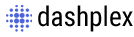Position
Set Position
You can set a position to an element instantly by using the following utilities classes.
| Class | Value |
|---|---|
.pos-relative |
Set a relative position to an element. |
.pos-absolute |
Set an absolute position to an element. |
.pos-fixed |
Set a fixed position to an element. |
.pos-static |
Set a static position to an element. |
Cornering
You can set a top,right,bottom and left position to an element using the following utilities classes.
| Class | Value |
|---|---|
.t-[value] |
0 | 5 | 10 | 15 | ... | 100 (step of 5) |
.r-[value] |
0 | 5 | 10 | 15 | ... | 100 (step of 5) |
.b-[value] |
0 | 5 | 10 | 15 | ... | 100 (step of 5) |
.l-[value] |
0 | 5 | 10 | 15 | ... | 100 (step of 5) |
X and Y Position
You can set a top,right,bottom and left position to an element using the following utilities classes.
| Class | Value |
|---|---|
.t-[value] |
0 | 5 | 10 | 15 | ... | 100 (step of 5) |
.r-[value] |
0 | 5 | 10 | 15 | ... | 100 (step of 5) |
.b-[value] |
0 | 5 | 10 | 15 | ... | 100 (step of 5) |
.l-[value] |
0 | 5 | 10 | 15 | ... | 100 (step of 5) |
Negative Corner
You can set a negative positioning to an element using the following utilities classes.
| Class | Value |
|---|---|
.t--[value] |
0 | 5 | 10 | 15 | ... | 100 (step of 5) |
.r--[value] |
0 | 5 | 10 | 15 | ... | 100 (step of 5) |
.b--[value] |
0 | 5 | 10 | 15 | ... | 100 (step of 5) |
.l--[value] |
0 | 5 | 10 | 15 | ... | 100 (step of 5) |
Z-Index Property
You can set a z-index to an element instantly using the following utilities classes.
| Class | Value |
|---|---|
.z-index-[value] |
10 | 50 | 100 | 150 | 200 |