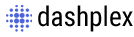Typography
Basic Headings
All HTML headings, h1 through h6, are available.
h1 Heading
h2 Heading
h3 Heading
h4 Heading
h5 Heading
h6 Heading
Colored Headings
All HTML headings, h1 through h6, are available.
h1 Heading
h2 Heading
h3 Heading
h4 Heading
h5 Heading
h6 Heading
Display headings
you need a heading to stand out, consider using a display heading—a larger, slightly more opinionated heading style.
Display 1
Display 2
Display 3
Display 4
Display 5
Display 6
Display 7
Colored Display headings
you need a heading to stand out, consider using a display heading—a larger, slightly more opinionated heading style.
Display 1
Display 2
Display 3
Display 4
Display 5
Display 6
Display 7
Lead
Make a paragraph stand out by adding .lead.
Sed ut perspiciatis unde omnis iste natus error sit voluptatem accusantium doloremque laudantium, totam rem aperiam, eaque ipsa quae ab illo inventore veritatis et quasi architecto beatae vitae dicta sunt explicabo.
Inline text elements
Styling for common inline HTML5 elements.
You can use the mark tag to highlight text.
This line of text is meant to be treated as deleted text.
This line of text is meant to be treated as no longer accurate.
This line of text is meant to be treated as an addition to the document.
This line of text will render as underlined
This line of text is meant to be treated as fine print.
This line rendered as bold text.
This line rendered as italicized text.
Blockquotes
For quoting blocks of content from another source within your document. .blockquote around any HTML as the quote.
Lorem ipsum dolor sit amet, consectetur adipiscing elit. Integer posuere erat a ante.
Text Tranform
Text Transform will change the text into lower, upper, capitilize cases.
upper case
LOWER CASE
text capitalize
Alignment
Use text utilities as needed to change the alignment of your blockquote.
Lorem ipsum dolor sit amet, consectetur adipiscing elit. Integer posuere erat a ante.
Lorem ipsum dolor sit amet, consectetur adipiscing elit. Integer posuere erat a ante.
Lorem ipsum dolor sit amet, consectetur adipiscing elit. Integer posuere erat a ante.
Font Size
You can set a font size instantly to an element by using the following utilities classes.
| Class | Size |
|---|---|
.tx-[size] |
8 | 9 | 10 | 11 | 12 | 13 | 14 | 15 | 16 |
Font Weight
You can set a font weight instantly to an element by using the following utilities classes.
| Class | Weight |
|---|---|
.tx-[weight] |
bold | semibold | medium | normal | light | thin | xthin |
Font Family
You can set a font family instantly to an element by using the following utilities classes.
| Class | Family |
|---|---|
.tx-[family] |
sserif | roboto |
Font Spacing
You can set a font spacing instantly to an element by using the following utilities classes.
| Class | Value |
|---|---|
.tx-spacing-[value] |
1 | 2 | 3 | 4 | 5 | 6 | 7 | 8 |
.tx-spacing--[value] |
1 | 2 | 3 | 4 | 5 | 6 | 7 | 8 ( negative spacing result ) |
Font Color
You can set a font color instantly to an element by using the following utilities classes.
| Class | Color |
|---|---|
.tx-[color] |
primary | success | warning | danger | info | indigo | purple | orange | teal | pink | black | white | inverse |
.tx-gray-[num] |
100 | 200 | 300 | 400 | 500 | 600 | 700 | 800 | 900 |
.tx-white-[transparency] |
2 | 3 | 4 | 5 | 6 | 7 | 8 |
Line Height
You can set a line height instantly to an element by using the following utilities classes.
| Class | Value |
|---|---|
.lh-[value] |
1 | 2 | 3 | 4 | 5 | 6 | 7 | 8 | 9 | 10 | 11 | 12 | 13 | 14 | 15 |
| Class | Viewport | Value |
|---|---|---|
.lh-[viewport]-[value] |
xs | sm | md | lg | xl | 1 | 2 | 3 | 4 | 5 | 6 | 7 | 8 | 9 | 10 | 11 | 12 | 13 | 14 | 15 |